Filezila SFTP: Upload Files on AWS EC2 instance Using Filezila SFTP

Can not locate where to upload files on AWS EC2 instance ? Dont worry ! I will show step by step how to upload and download files on AWS Ec2 instance using Filezila SFTP.Let see how can we achieve that.
1.) Download and Install Filezila:
Download filezila from here. After download successfully install it.
2.) Filezila Settings:
Once Filezila installed successfully into your local machine, open it and go to the Edit>>Setting menu. Here you need to add your PPK file you already get from AWS instance setup.Purpose of adding this file is to use it in future and no need to add this every time connect.

3.) New Site Setup(Filezila SFTP):
To connect your AWS instance and filezila you need to setup new site.Purpose of new site creation is to store all details for future use. Go to the File>>SiteManager (To open Site manager using shortcut key use CTRL+S) Menu. Here you need to setup all details to connect AWS EC2 instance.
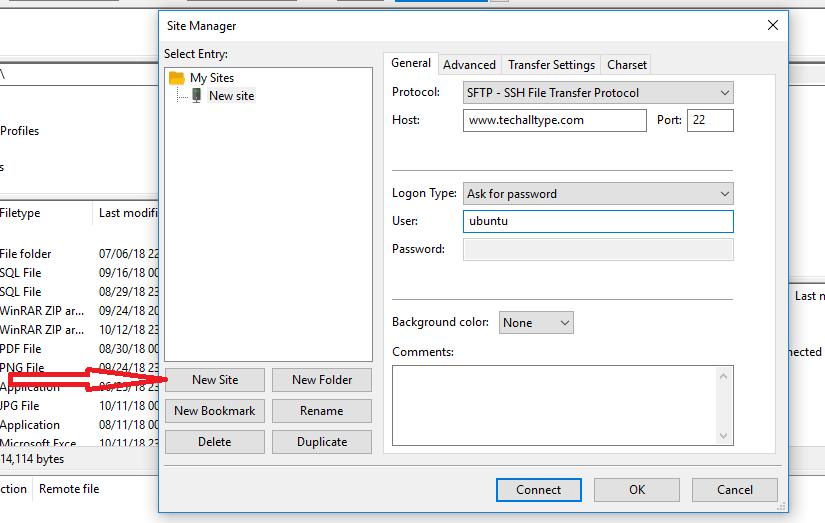
Click on New site and after that choose protocol as SFTP(Secure File Transfer Protcol) and enter host details and port as 22. Once you have entered all details click on connect.
Since you are logging in as a user, you cannot upload the files to the root directory. Permission will be denied in that case. So by using any ssh client like putty you can change file permission.sudo chmod 777 -R /opt/lampp/htdocs
After running this command you can upload your files.you can use this command to change other file permission that you want to modify.
That’s all. Now you can simply drag and drop files from and to Filezila. and also you can edit files from Filezila just you need to right click on the file that you want to edit and choose view/edit option it will be open in local text editor.Please find below the command
Thank you for reading this post. we hope you like this Post, Please feel free to comment below, your suggestion and problems if you face – let us know. We’d love to help!